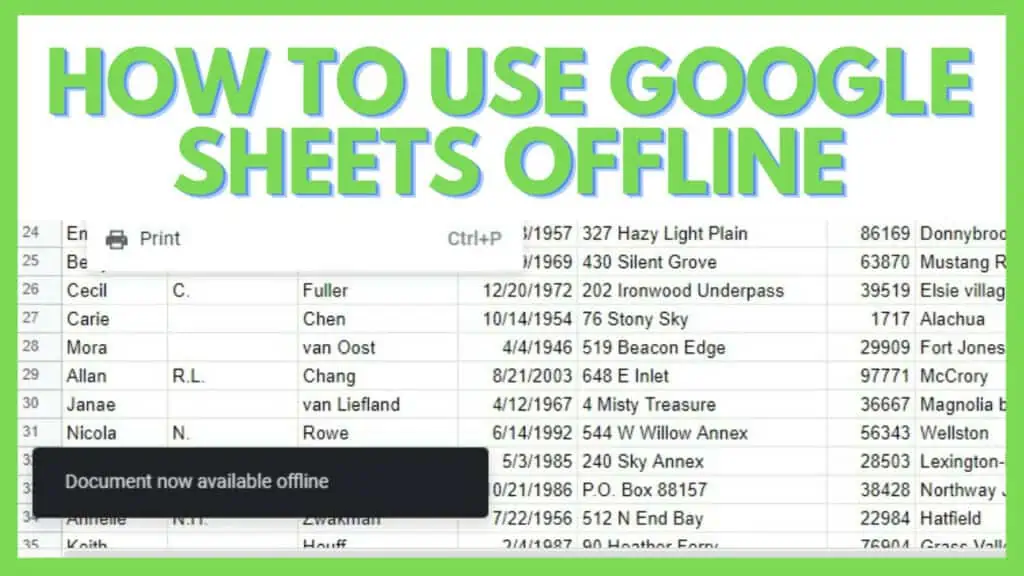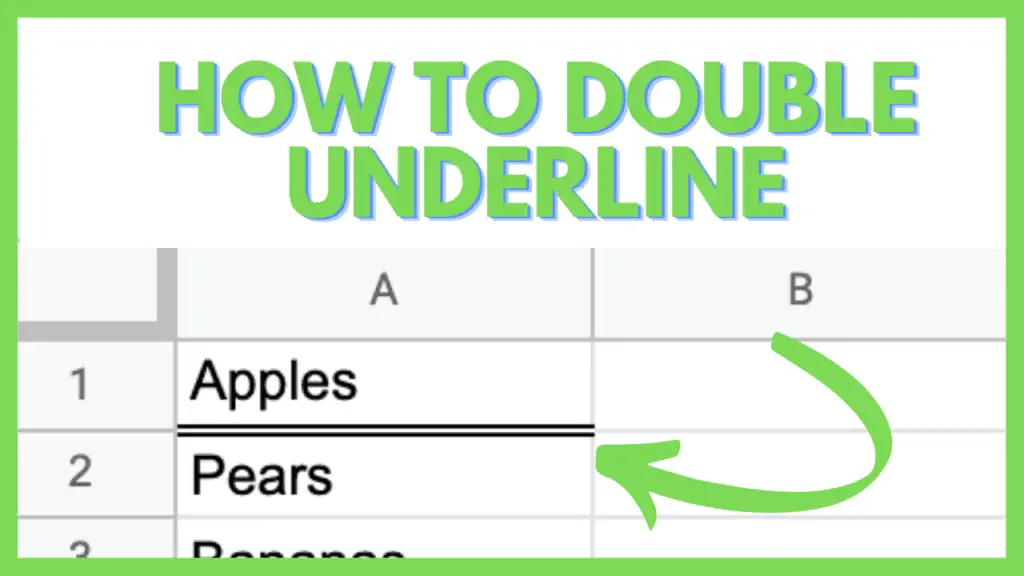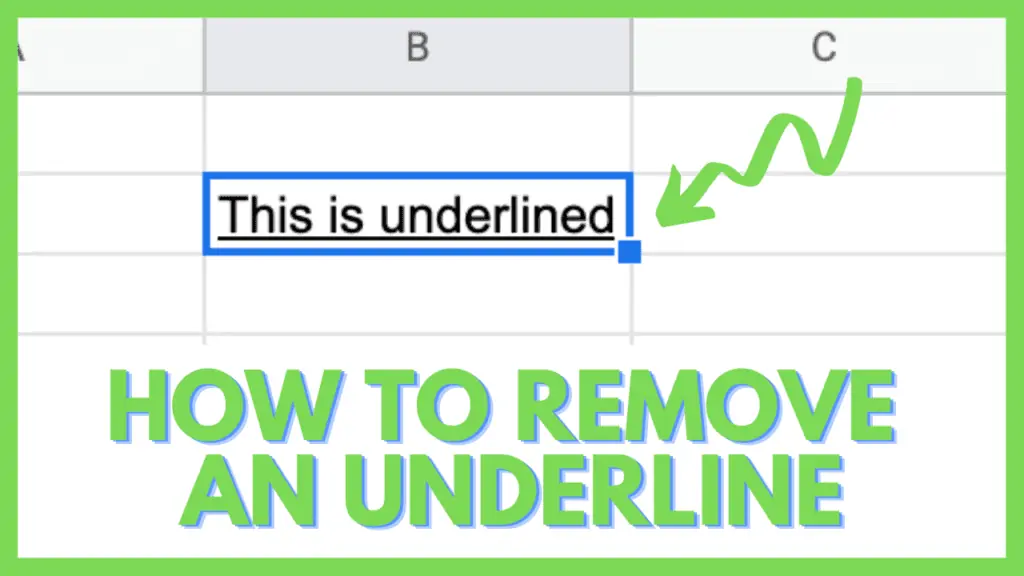In this tutorial, I will show you how to use Google Sheets offline.
Working collaboratively comes with the requirement to constantly sync. your work. Sometimes the internet is weak, or you have no internet at all.
Imagine working in an airplane or a train with no internet connection. In these situations, you can work offline in Google Sheets and save all your changes.
Google Sheets works offline. You can save your changes locally and later sync. your work.
How to Use Google Sheets Offline
- Download the Google Docs Offline plugin
- Open a Google Sheets spreadsheet
- Go to the File menu
- Click the “Make available offline” option
- You can now work offline, and your changes will be saved locally
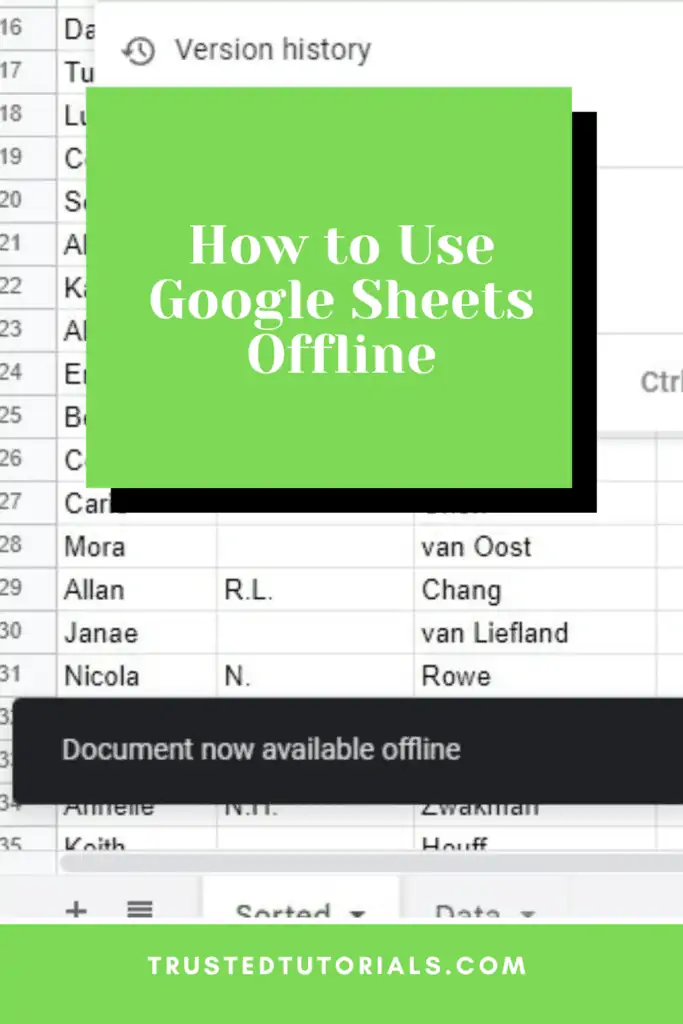
2 Easy Ways to Use Google Sheets Offline
There are at least two really simple methods you can do to use Google Sheets offline.
But before enabling the option to use Google Sheets offline on your computer, you must be connected to the internet and use Google Chrome or Microsoft Edge browser.
Lastly, it’s mandatory to have the Google Extension “Google Docs Offline.”
1. Using the Google Sheets File Menu Option
The first method is enabling the option to use Google Sheets offline.
To do this, go to the File menu.
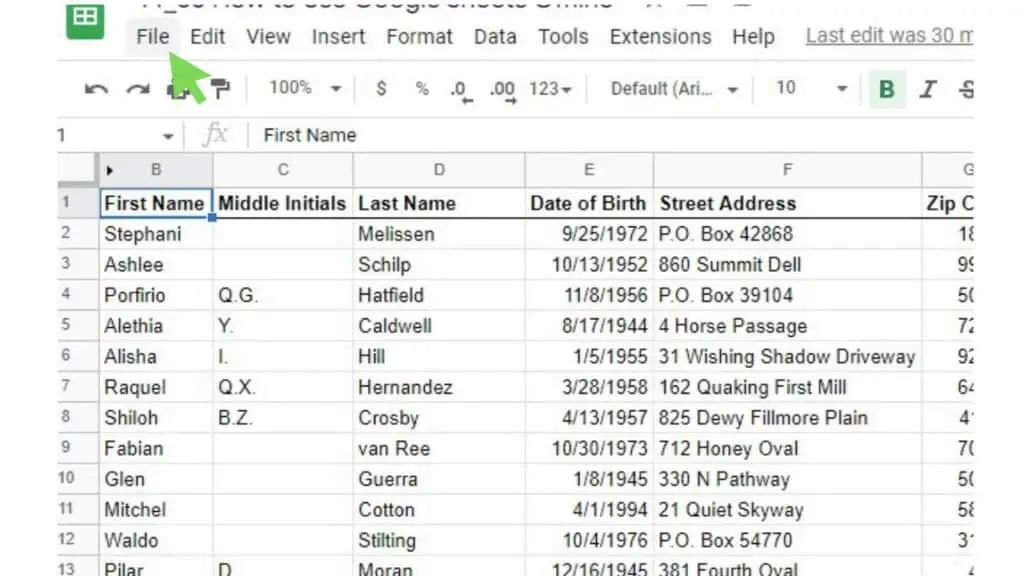
Click on Make available offline.
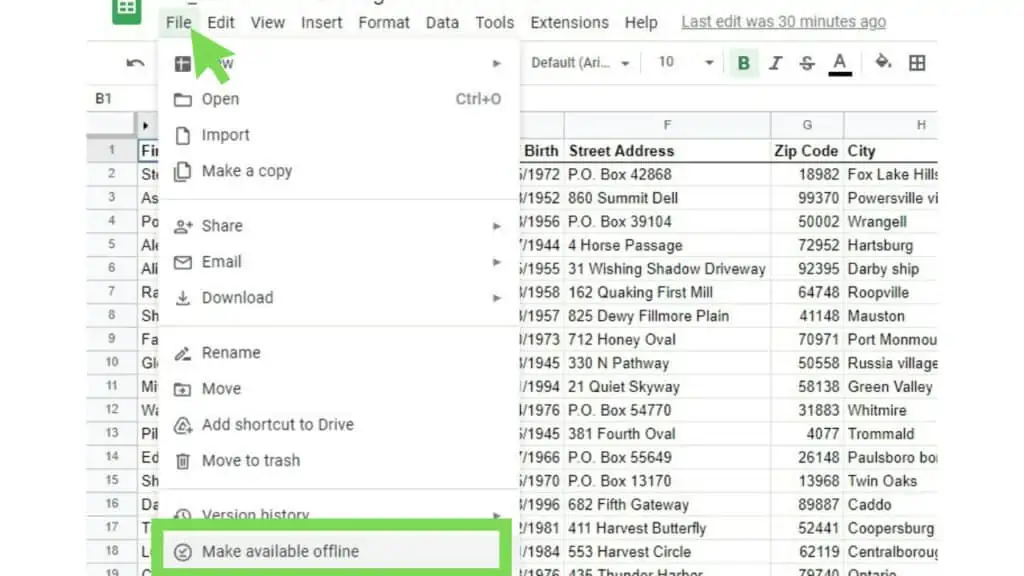
Once you click on this option, you can go to the File menu to check if offline access has been activated for your spreadsheet.
If it is enabled, you should see “Remove offline access”.
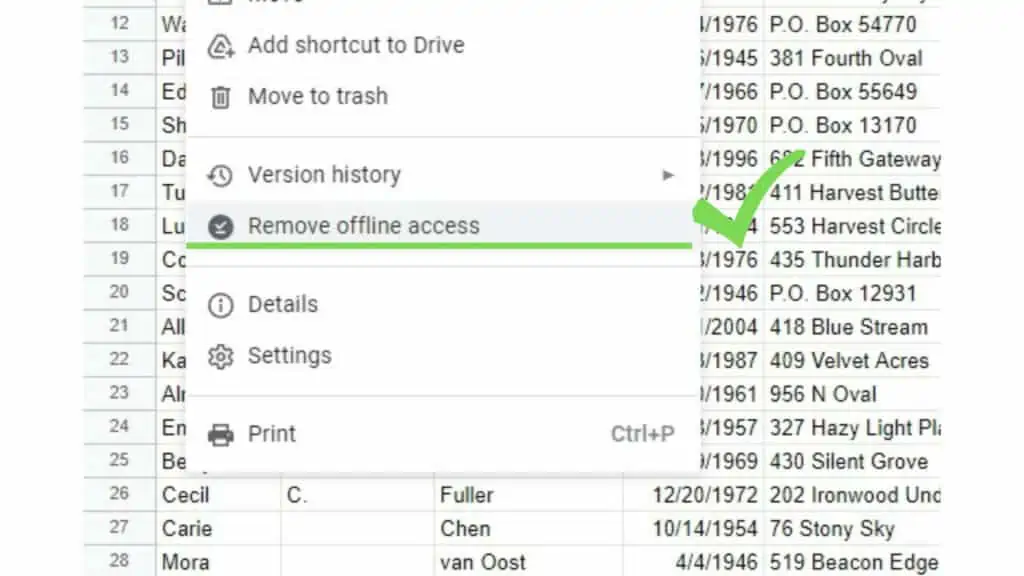
Doing this will now allow you to access this specific spreadsheet even if you don’t have access to the internet. Any changes made using Google Sheets offline are saved and synced once you regain internet access.
2. Using the Google Sheets Settings
Another method to give you the ability to use Google Sheets offline is by the Google Sheets settings itself.
First, click on the Google Sheets logo in the upper-left corner of your browser window.
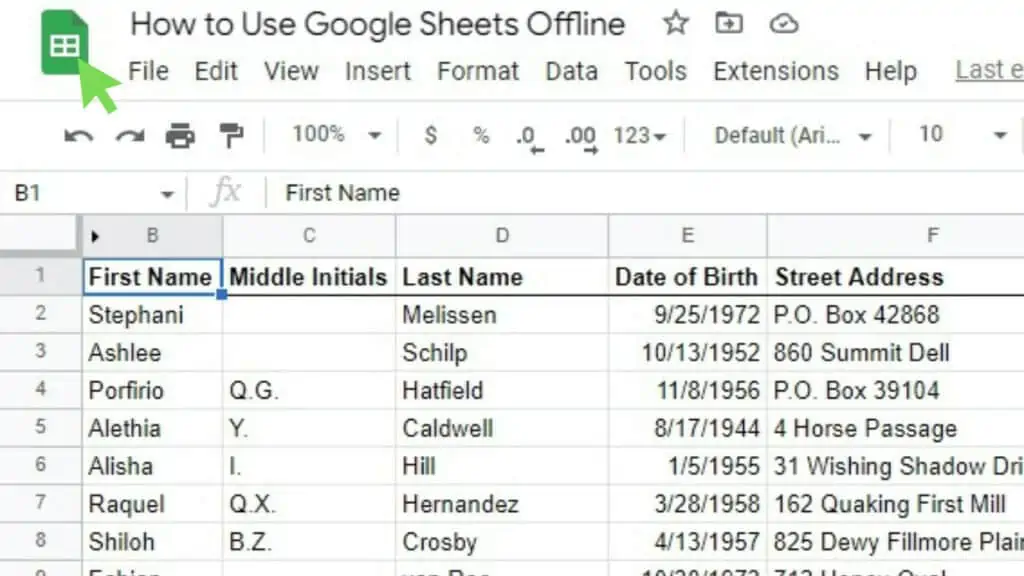
This will lead you to the Sheets home page.
Next, click on the menu button (hamburger icon) on the left side of the Sheets logo.
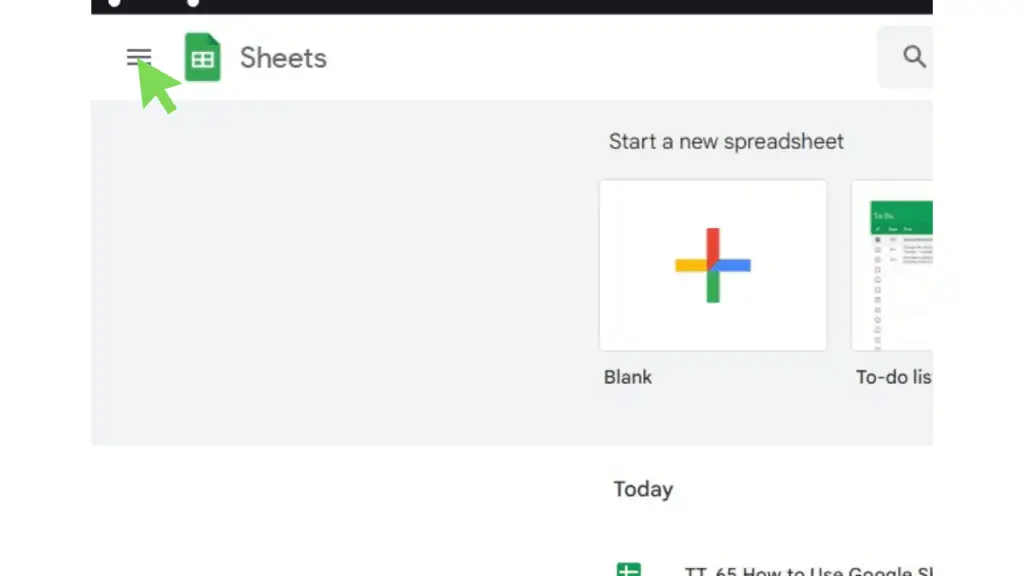
On the menu, click on Settings.
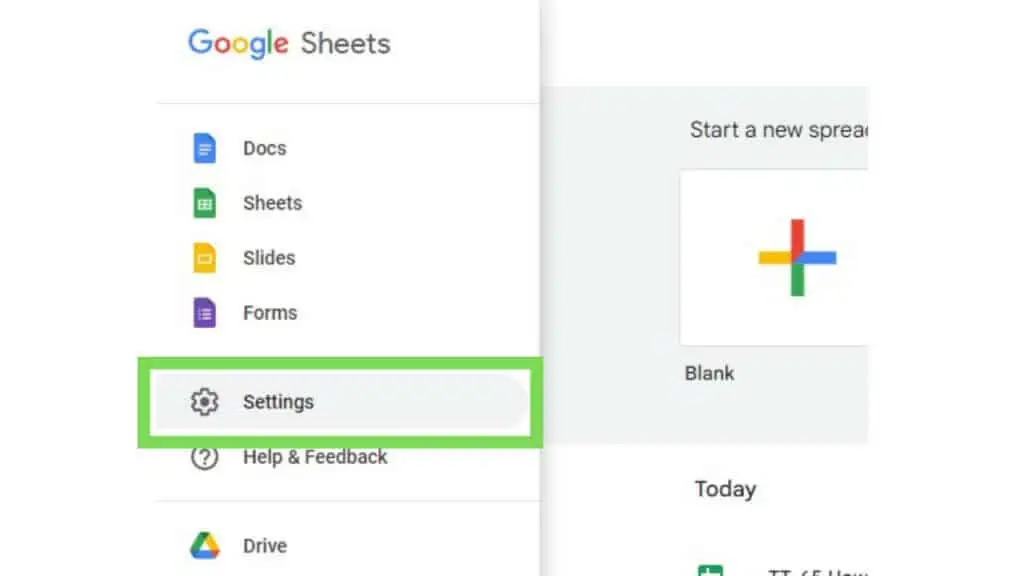
In the Settings window, look for the “Offline” section and make sure that it’s toggled on (color green as seen below). Otherwise, click on it to enable it.
Once done, hit OK.
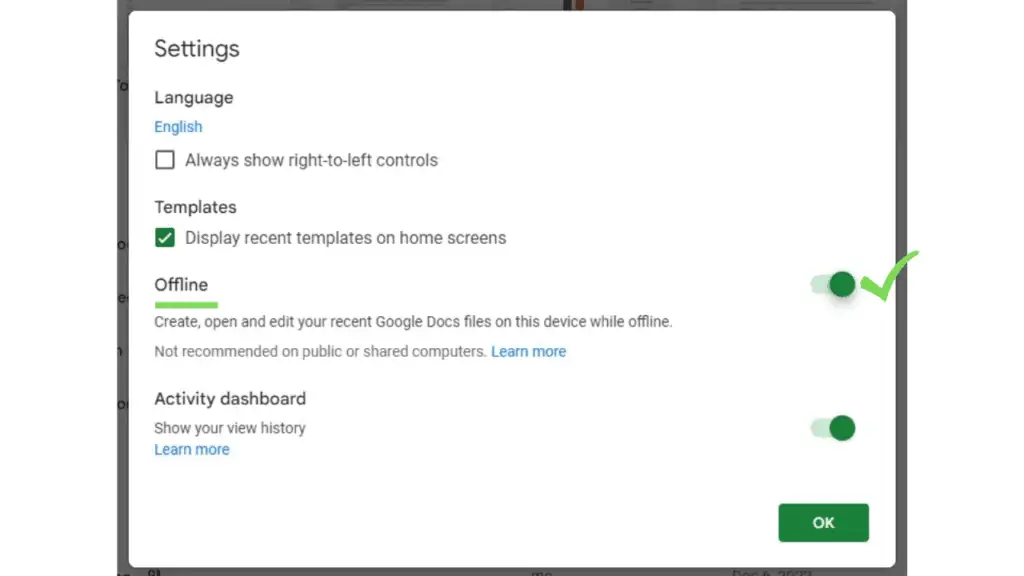
This should allow you to use Google Sheets offline by default on the computer you enabled for all your spreadsheets.
Confirm if You Can Use Google Sheets Offline
Other than going back to the File option or the settings of Google Sheets to check if you can use Google Sheets offline, you can also check the cloud icon at the top of your spreadsheet.
This should display the message: “This document is ready for offline use”.
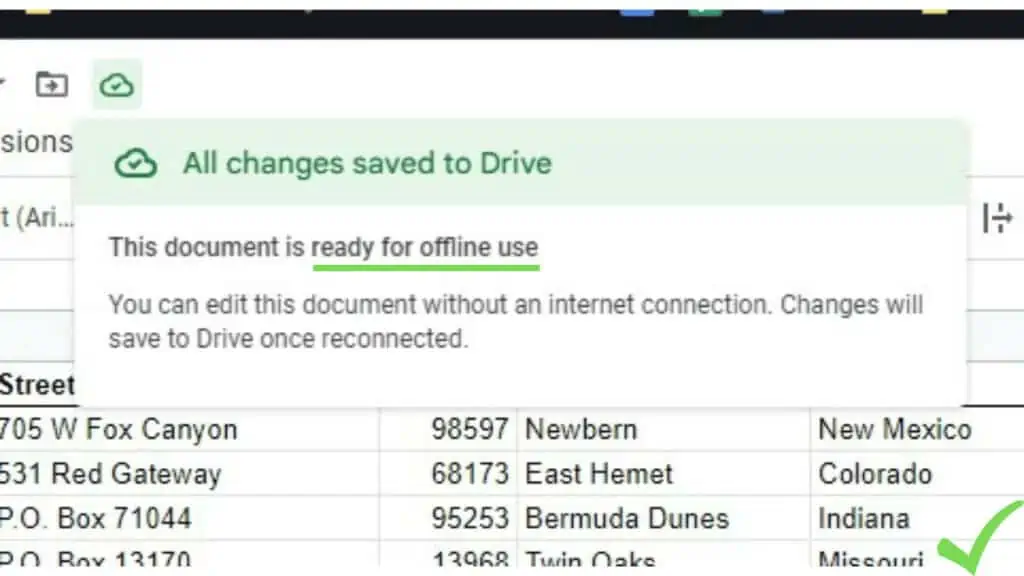
It will also say: “You can edit this document without an internet connection. Changes will save to Drive once reconnected,” which means just like how it is stated.
Even though I can use most functions and features of Google Sheets, there will still be limitations if I use Google Sheets offline.
Some functions such as IMPORTFEED will work better, if at all, with a good internet connection.
Frequently Asked Questions about How to Use Google Sheets Offline
How can I use Google Sheets offline?
You can use Google Sheets offline by installing the Google Docs Offline extension, opening a Google Sheets file, and then going to the File menu. On the menu, click the “Make available offline” option. Alternatively, you can go to the settings of Google Sheets and enable offline there.
How does it work when I use Google Sheets offline and then go online afterward?
You can edit your spreadsheet without an internet connection when you use Google Sheets offline. Once you go online afterward, all changes will be saved to your Drive as soon as reconnection happens. Make sure that before using Google Sheets offline, you have enabled it.
Conclusion on How to Use Google Sheets Offline
You can use Google Sheets offline. Start with installing the Google Docs Offline extension, opening a Google Sheets file, and then going to the File menu. On the menu, click the “Make available offline” option.