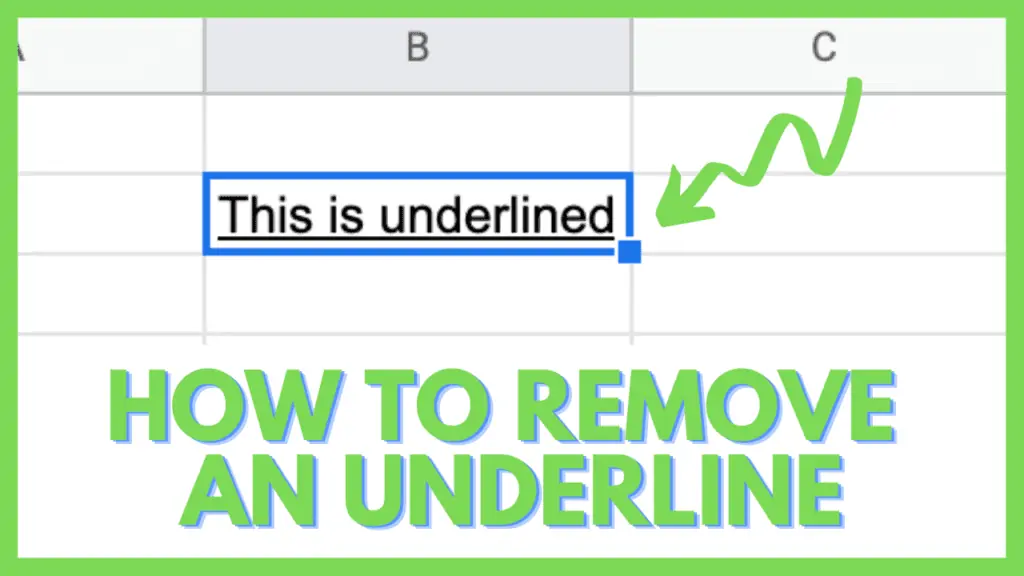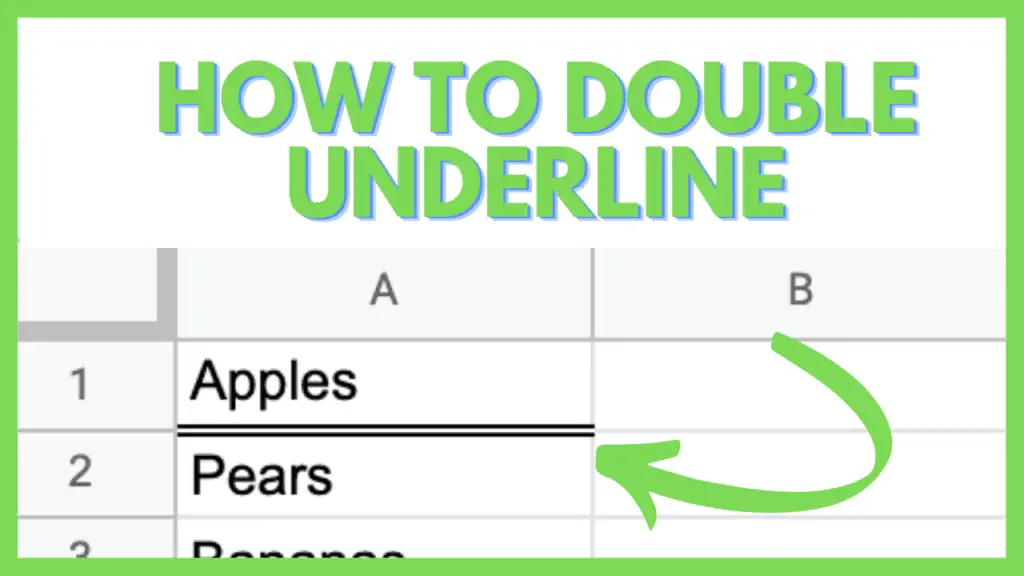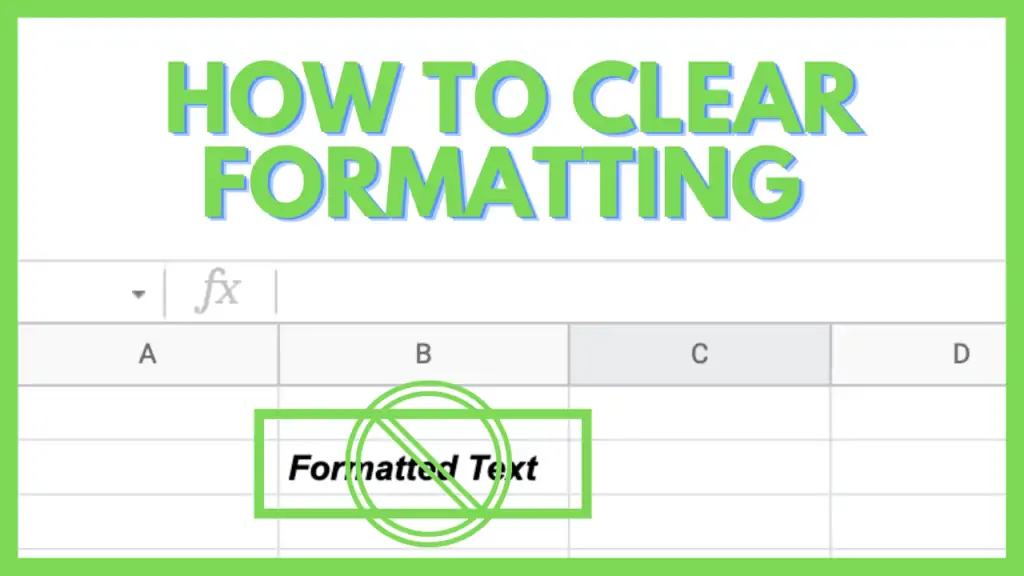This tutorial will highlight the steps to remove an underline in Google Sheets.
There might be situations where you want to remove an underline made previously.
You can remove and underline in Google Sheets like you insert an underline.
How to Remove an Underline in Google Sheets
Click into the cell or cells where you want to remove the underline. Then select “Format” in the main menu. Hover over “Text,” and a new menu opens up. In this menu, click on “Underline.” Alternatively use the keyboard shortcut command + u on a Mac or ctrl + u on a PC.
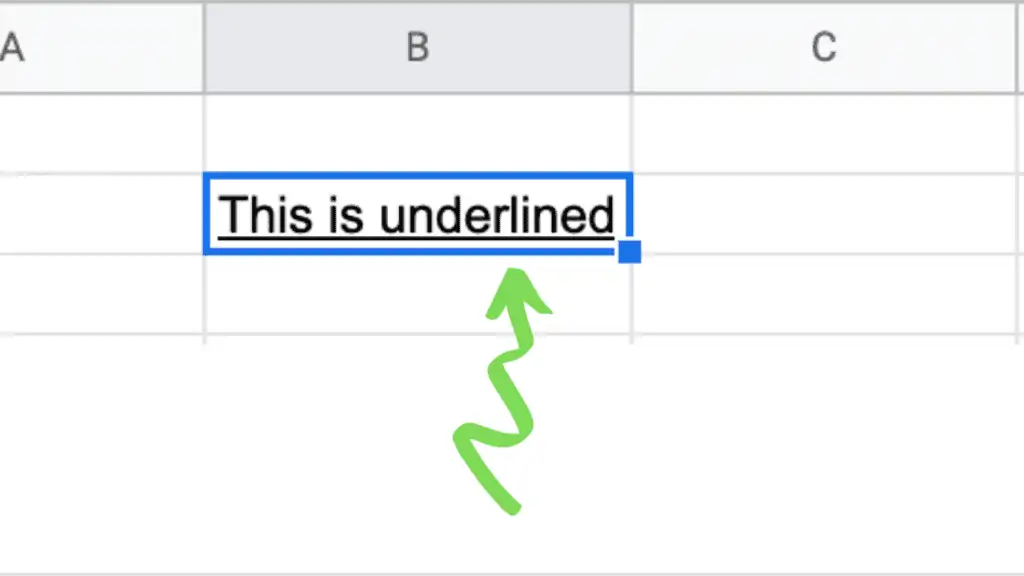
Remove Underline In Google Spreadsheets Video Tutorial
Underline Removal Google Sheets Step-By-Step
Step 1 – Click on the cell
Select the cell or cells in the spreadsheet where the text in Google is you want to remove the underline. This is how you select the text.
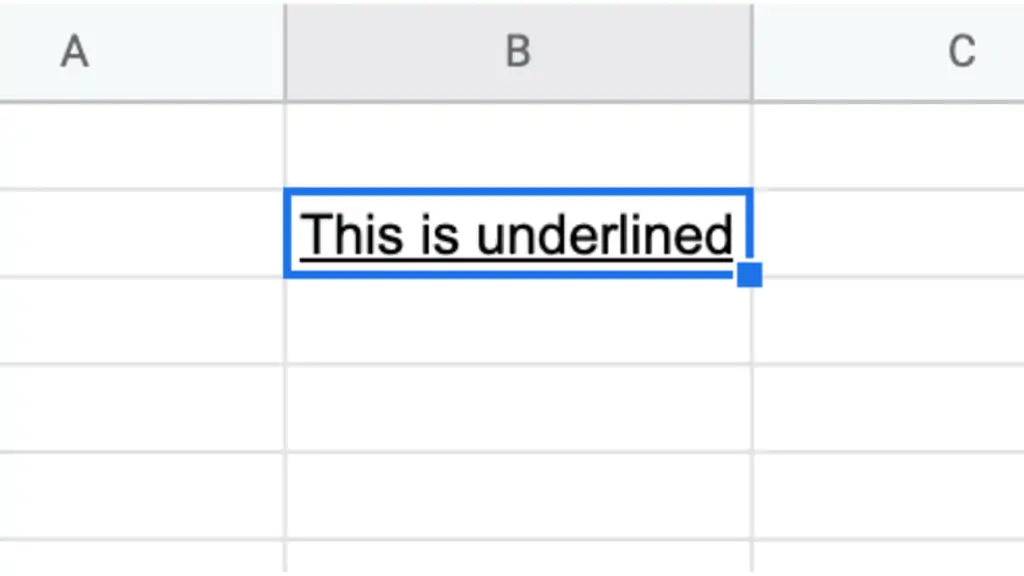
Step 2 – Choose Format in the main menu
In the main menu, go to “Format.”
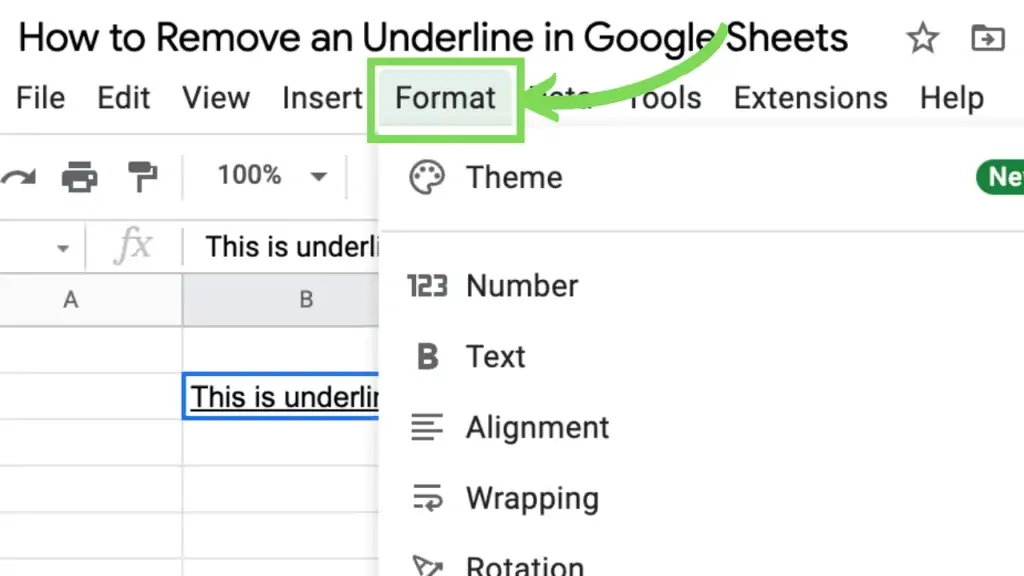
Step 3 – Select “Text”
In the “Format” menu, hover over “Text.” Because it is the text in a cell that you want to modify.
This works for single cells but also for multiple cells.
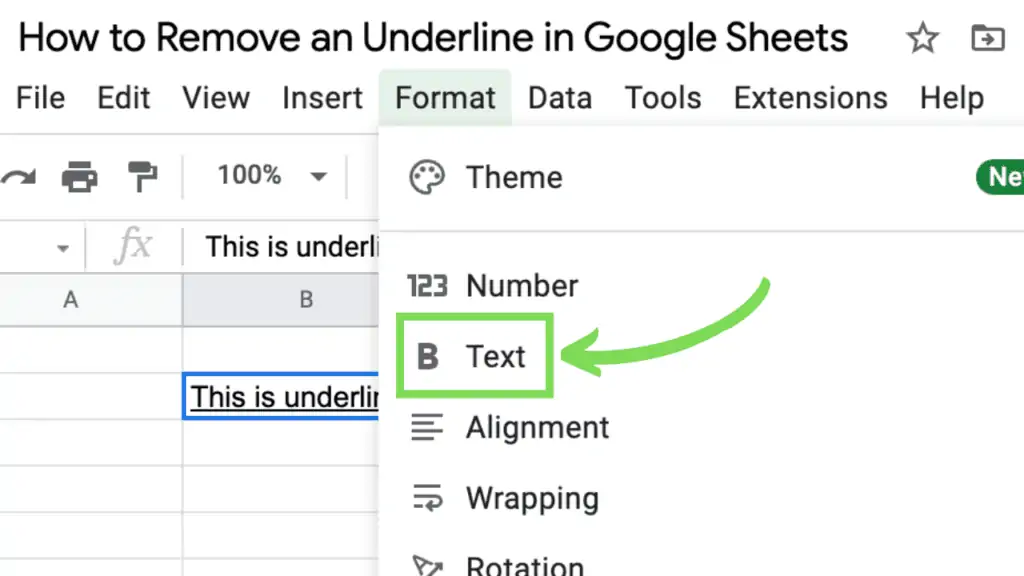
Step 4 – Choose “Underline” in the Text menu
A new menu appears where you choose the last option, “Underline.” This is where the underline formatting can be adjusted.
Now that you have clicked “Underline,” the underline of the text in a cell you selected will be removed.
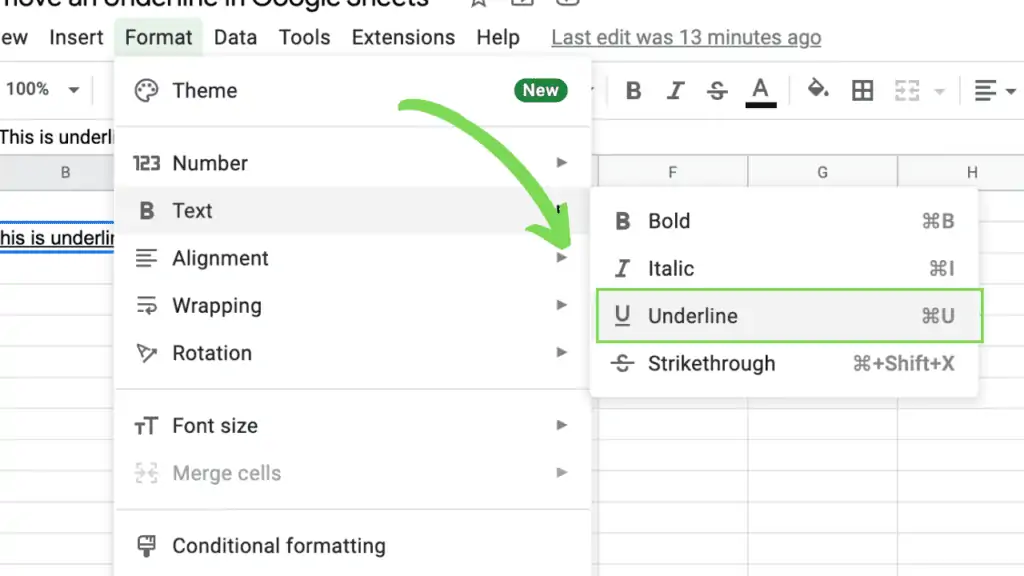
Once you return to the Sheet, you will see that the text is no longer underlined.
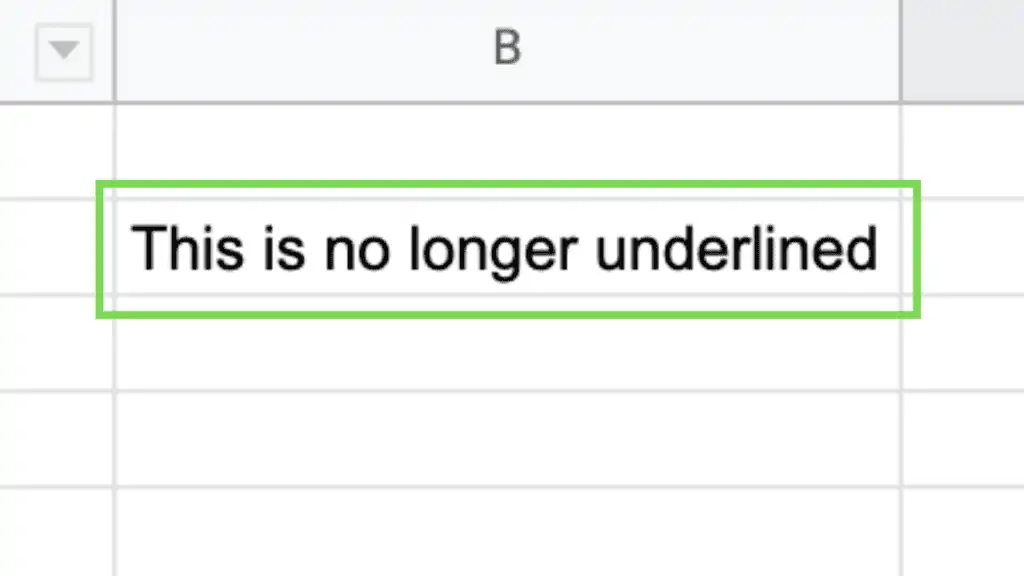
Keyboard Shortcut
Alternatively, you can use the shortcuts (command+u) on a Mac and (ctrl+u) to remove an underline in Google Sheets.
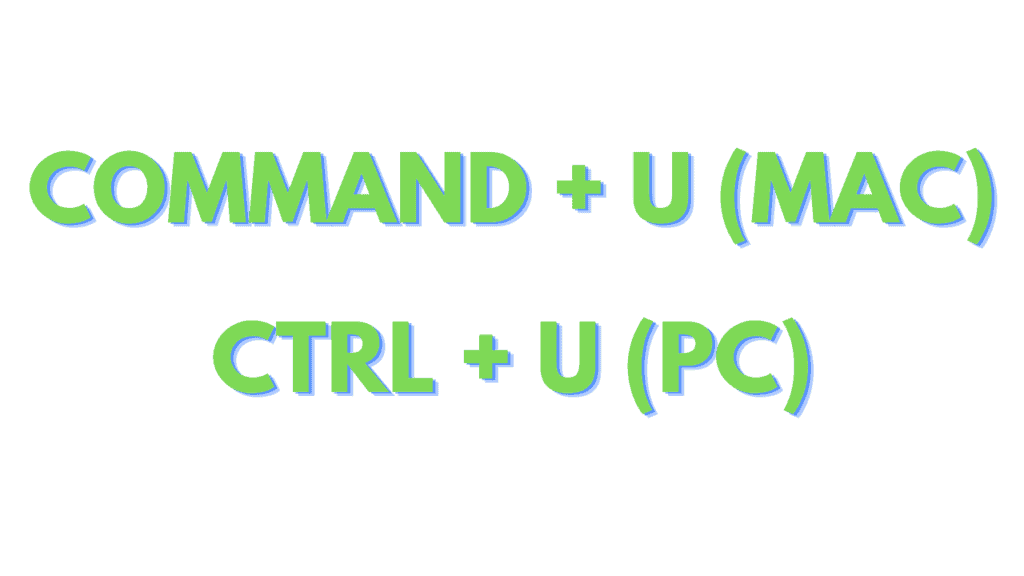
Shortcuts Mac & PC to remove an underline in Google Sheets
Underlining in Google Sheets Step-By-Step
To set an underline in Google Sheets, you can follow these steps that are identical to removing an underline:
Step 1 – Highlight the cell
The first step is to highlight the cells you want to underline.
Step 2 – Click on Format in the main menu
Then click on “Format” in the main menu in Google Sheets.
Step 3 – Choose Text in the Format menu
Once you clicked on “Format,” a dropdown opens up.
In this dropdown, hover over “Text.”
Step 4 – Choose “Underline” in the Text menu
On the right-hand side, a new menu opens up with the formatting options: Bold, Italic, Underline, and Strikethrough.
Select “Underline” by clicking on it.
Once clicked, the word or sentence you have selected will be underlined.
You can also use the shortcuts (command+u) on a Mac and (ctrl+u) on a PC to remove an underline in Google Sheets.
Remove underlining of a cell in Google Sheets
To remove the underlining of a cell in Google Sheets, you can follow these steps:
Step 1 – Select the cell or cells
Click on the cell or cells where you want to remove an underline
Step 2 – Click on the “Borders” icon in the secondary menu
Move your cursor or mouse to the secondary menu at the top of your screen, where you will see a square divided into four equal squares.
Click on it.
Step 3 – Select “Clear Borders”
In the new opened-up menu, choose the last option in the lower right, where you see the square icon with the dotted lines called “Clear Borders.”
Once clicked, the cell underline will disappear immediately.
You can use “Clear Borders” for any border formatting options, as it will clear all of them.
Underline Border
If you want to use the underline border option, go to the border icon in the main menu. Choose “Bottom border.” Once this is done, the border bottom is bold. If you add text to the cell, it will also look underlined.
Conclusion
Removing an underline in Google Sheets can be done easily, whether it is underlined text or an underlined cell, by using the “Text” or “Borders” option.