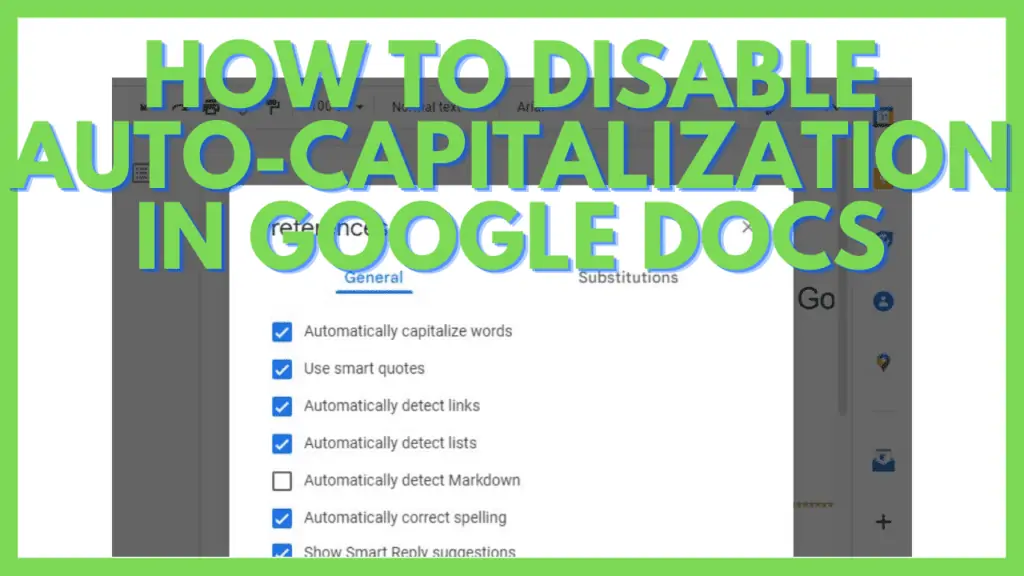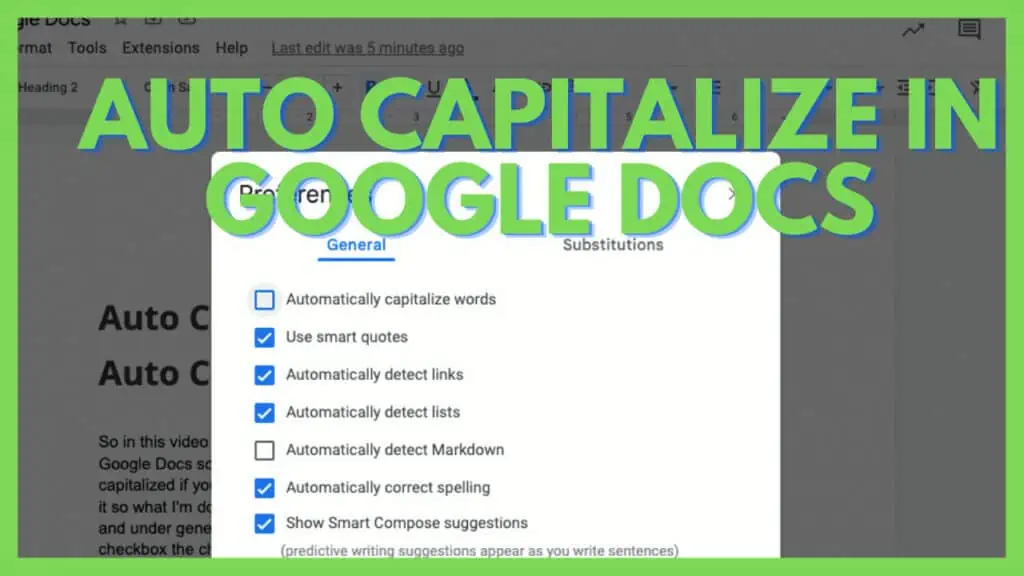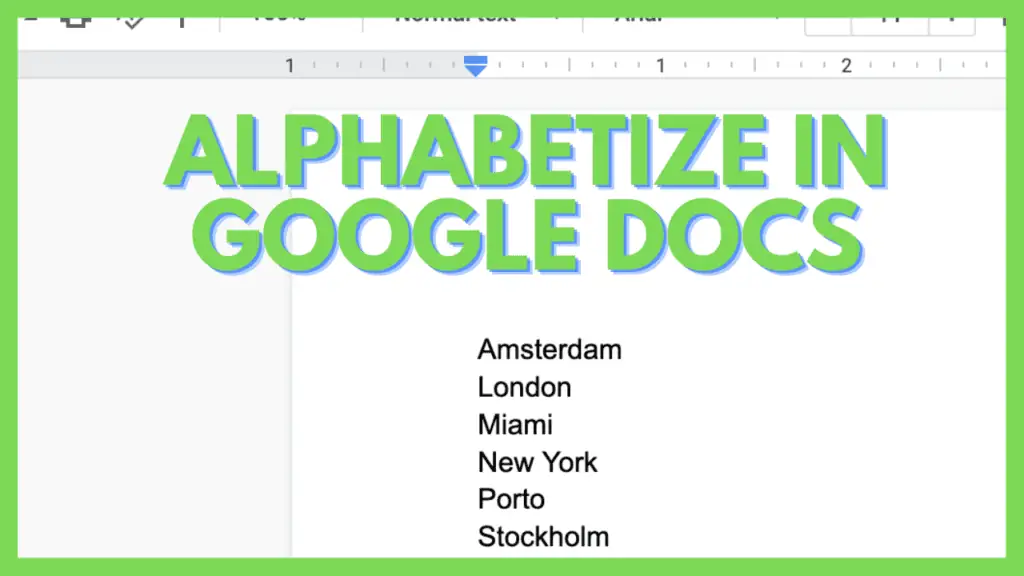In writing, it is crucial to show readers the significance of some words and changes in meanings and symbols. One of the ways this is done is through capitalization.
I write all my personal and professional files in Google Docs and love auto-capitalization.
The primary rule is to capitalize nouns, the first word of a sentence, titles of literary works, directions, and much more.
You don’t always need to capitalize words automatically and sometimes want this handy feature disabled.
If you are writing in Google Docs, as I do, it is great to know that you can disable auto-capitalization in Google Docs.
How to Disable Auto-Capitalization in Google Docs
To disable auto-capitalization in Google Docs:
- Go to ‘Preferences’ in the ‘Tools’ menu
- Under ‘General’ uncheck ‘Automatically capitalize words’
- Words will no longer be capitalized in Google Sheets
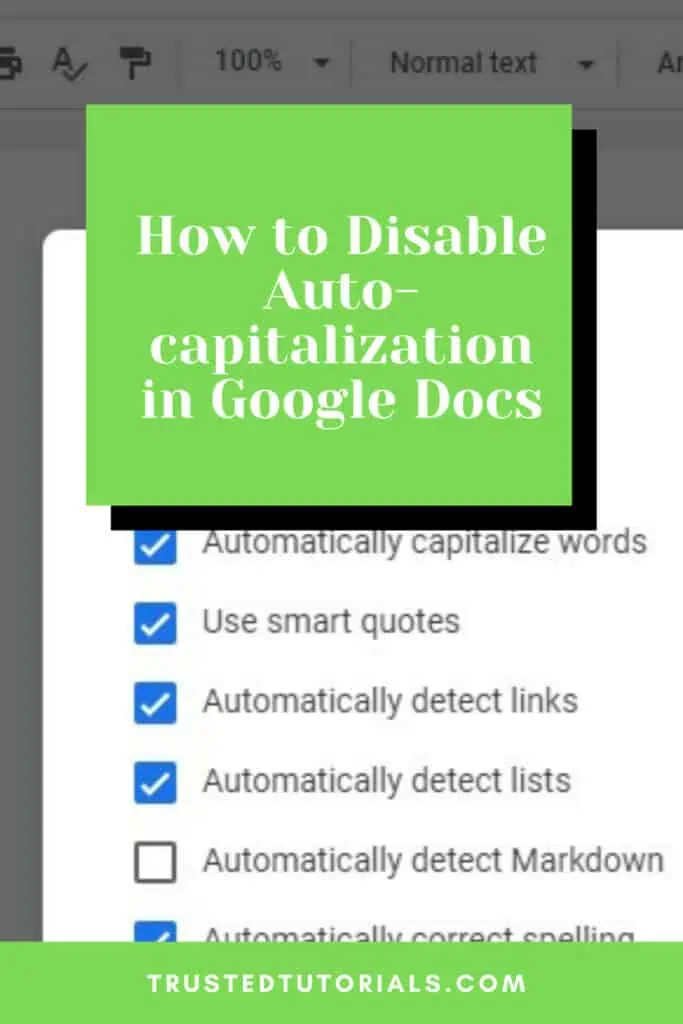
Disable Auto-Capitalization in Google Docs Video Tutorial
Disable Auto-Capitalization in Google Docs
When you write anything on Google Docs on any device, auto-capitalization is turned on by default. Depending on your device, the instructions differ. I’m discussing it below.
Disable Auto-Capitalization in Google Docs on a computer
Suppose you use your computer to get to Google Docs on a browser. In that case, you can easily disable auto-capitalization in Google Docs by going to the Tools menu and selecting the Preferences option.
First, you have to open Google Docs. You may do this by going to the Google Docs website or Google Drive.
You will be asked to sign in using your Google account if you are not logged in.
On Google Docs, start a new document by clicking on the Blank page option.
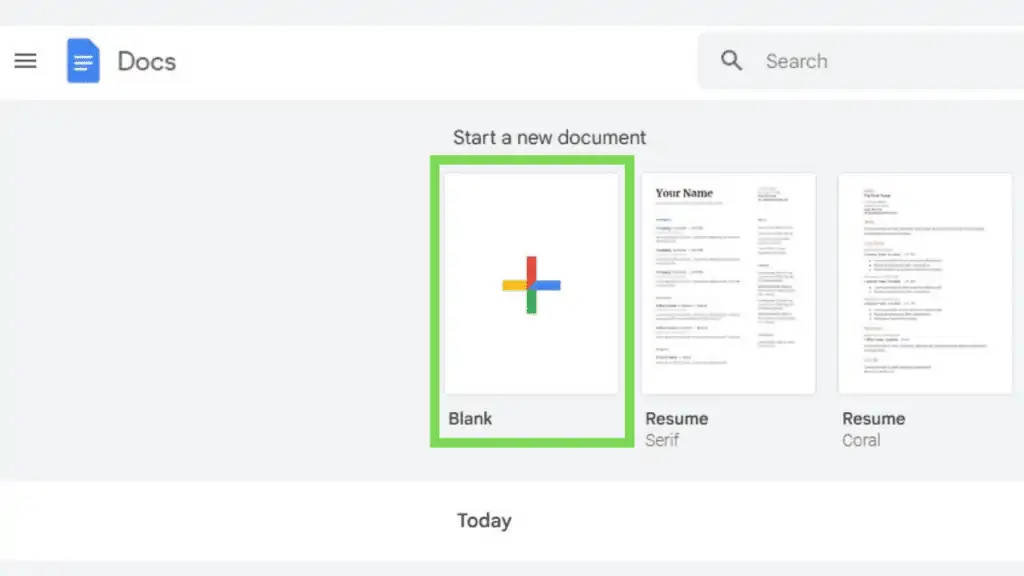
After you enter Google Docs, open the ‘Tools’ menu and go to ‘Preferences’.
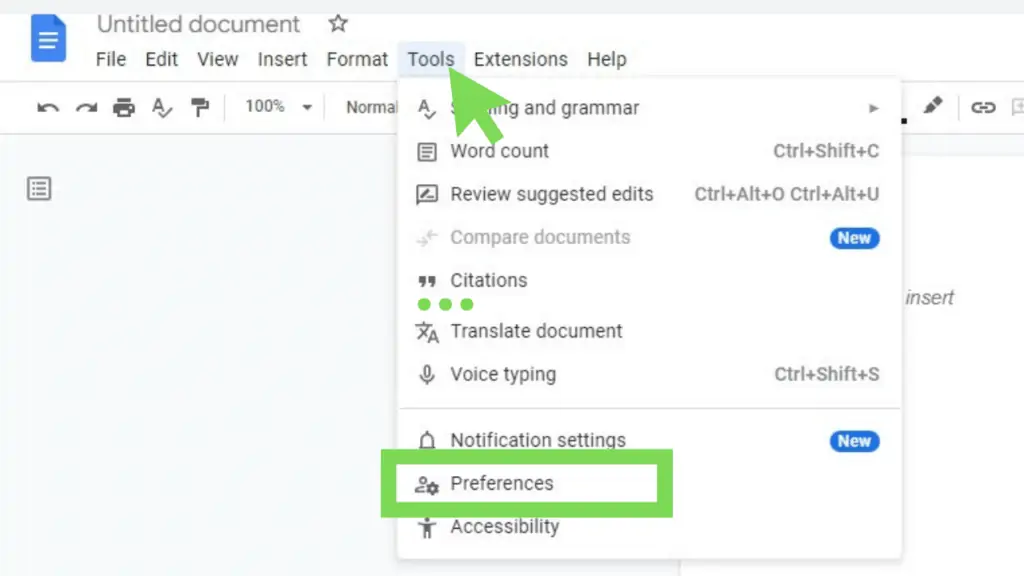
By default, the option to ‘Automatically capitalize words’ is enabled.
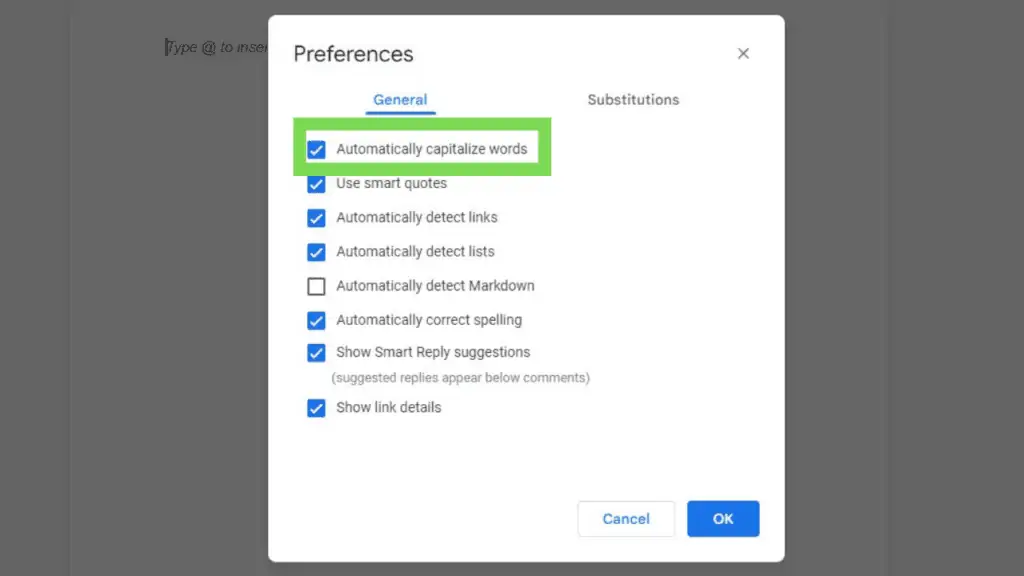
You need to tick off ‘Automatically capitalize words’ and hit OK.

Now even if you type in a new sentence or start a new sentence on the same line, Google Docs will no longer automatically capitalize as before.
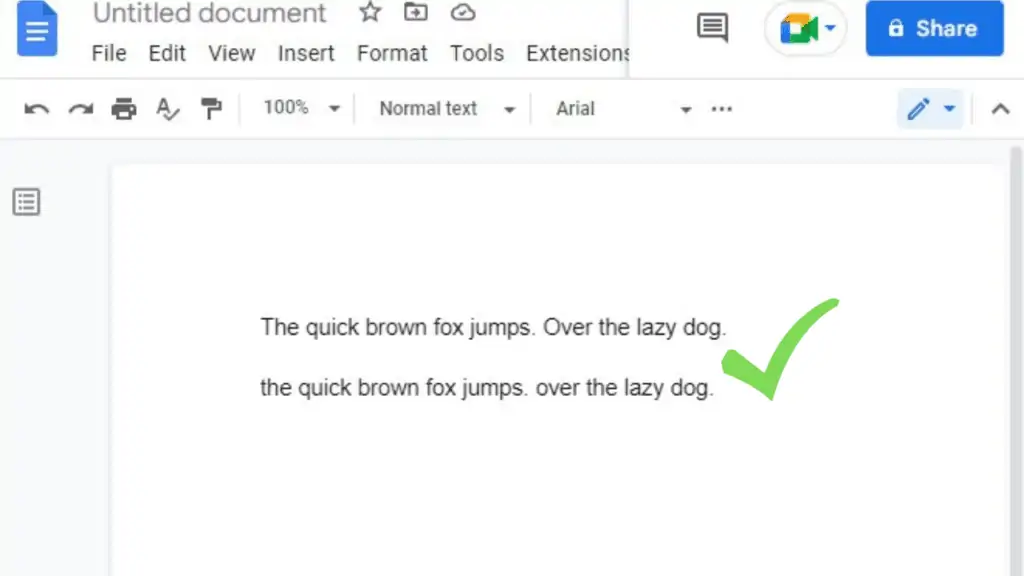
Remember that this option to disable auto-capitalization in Google Docs takes effect on your account’s settings and not just for a specific Google Docs file.
This means that if you deactivate the ‘Automatically capitalize words’ in Google Docs file A, it will affect Google Docs file B and any other Google Docs file under your account.
Consequently, as it only works for your account, if a collaborator makes an edit on any of your Google Docs files, they will still have their auto-capitalization option turned on by default.
If you want to re-enable the ‘Automatically capitalize words’ option, just go to ‘Preferences’ under the ‘Tools’ menu and tick it back on.
Now, unlike on its website, its mobile application does not have a way to disable auto-capitalization in Google Docs. Instead, the capitalization settings on your android phone, iPhone, or iPad control it.
This means that to disable auto-capitalization in the Google Docs mobile application; you will have to turn it off for all functions of your phone.
Disable Auto-Capitalization in Google Docs on an Android phone
It takes only a few steps to disable auto-capitalization in Google Docs via the settings of an Android phone.
First, you need to open ‘Settings’ on your Android phone.
Next, look for and select ‘System.’
Tap ‘Languages & input,’ and then ‘On-screen keyboard’.
The next step is to select the keyboard that is being used on your android phone. (Default: Gboard).
Lastly, tap ‘Text correction’, scroll down and toggle off ‘Auto-capitalization’.
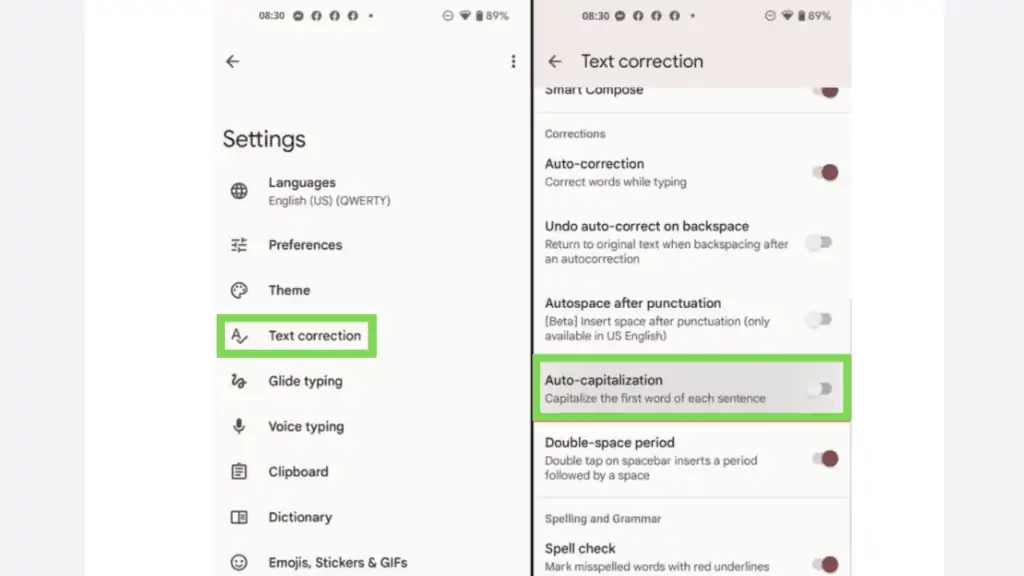
Take note that android phones from different brands, models, and OS versions may differ in how the settings look like
If you’re having difficulties following the instructions I’ve discussed here as what you’re seeing on your end may be different, contact your android phone brand’s support for assistance on how to disable auto-capitalization for Google Docs on your phone.
Disable Auto-Capitalization in Google Docs on an iPhone or iPad
Similar to how it’s done on an android phone, doing it on an iPhone or an iPad is pretty easy. Just do the following steps:
The first step is to open ‘Settings’ and swipe down.
Next, select ‘General.’
In the ‘General’ menu, tap ‘Keyboard.’
Look for the’ ALL KEYBOARDS’ section when you are in the ‘Keyboards’ menu.
Finally, toggle off ‘Auto-Capitalization.’
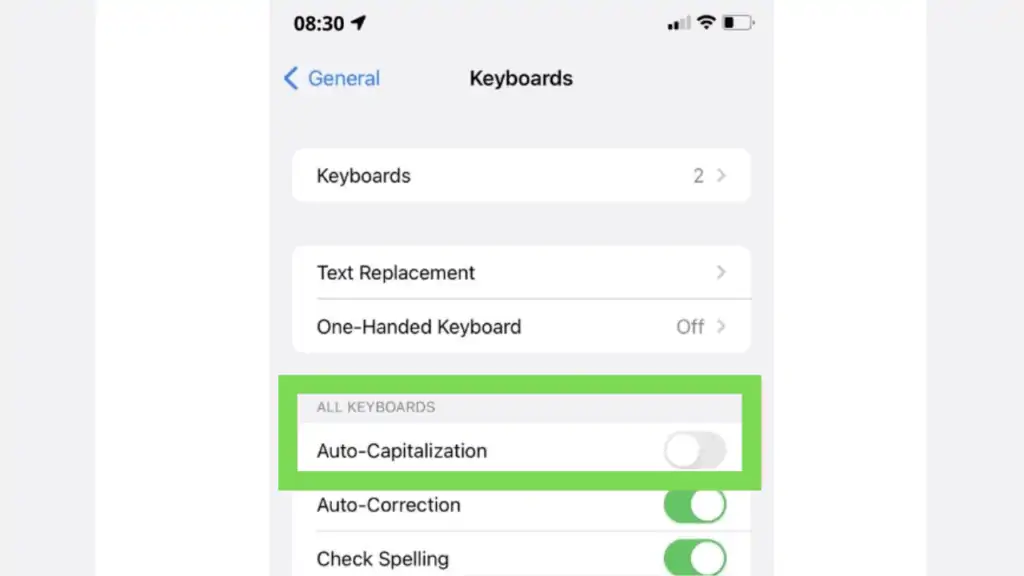
The default instruction: “Go to Settings > General > Keyboard > Hardware Keyboard” is provided by Apple Support.
If you find it difficult to disable auto-capitalization in Google Docs through this method, please get in touch with Apple Support.
You now have the means to disable auto-capitalization in Google Docs. If ever you need to deal with capitalization in Google Sheets, check this out.
Auto Capitalization on Google Docs
Activating Auto Capitalization can be done in the same way as deactivating it. The feature can be activated in tools menu under preferences.
If you want to know the exact steps to activate auto capitalize in Google Docs, follow the link.
Frequently Asked Questions about How to Disable Auto-Capitalization in Google Docs
How do I re-enable auto-capitalization in Google Docs?
To re-enable auto-capitalization in Google Docs, go to ‘Tools’, open ‘Preferences’, look for the ‘Automatically capitalize words’ option at the first line and tick its box. As soon as it has a check already, hit OK. That should re-enable auto-capitalization in Google Docs.
How do I disable auto-capitalization in Google Docs on my phone?
As of writing, the Google Docs mobile application doesn’t have an option to disable auto-capitalization, unlike its computer web version. That said, you may have the same effect by disabling the auto-capitalization option in your phone settings.
Conclusion on How to Disable Auto-Capitalization in Google Docs
On your computer, you can disable auto-capitalization in Google Docs by opening ‘Preferences’ through the ‘Tool’ menu. Under the menu item ‘General,’ uncheck ‘Automatically capitalize words. This setting only applies to the Google Docs website and not the mobile app on Android, iPhone, or iPad. You can manage auto-capitalization in the Google Docs mobile app through your phone’s settings.