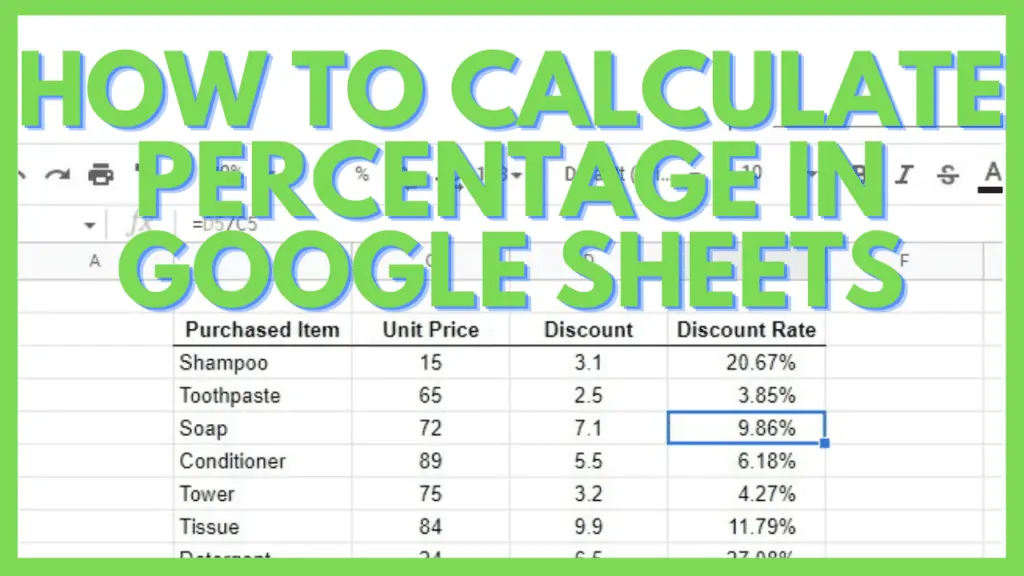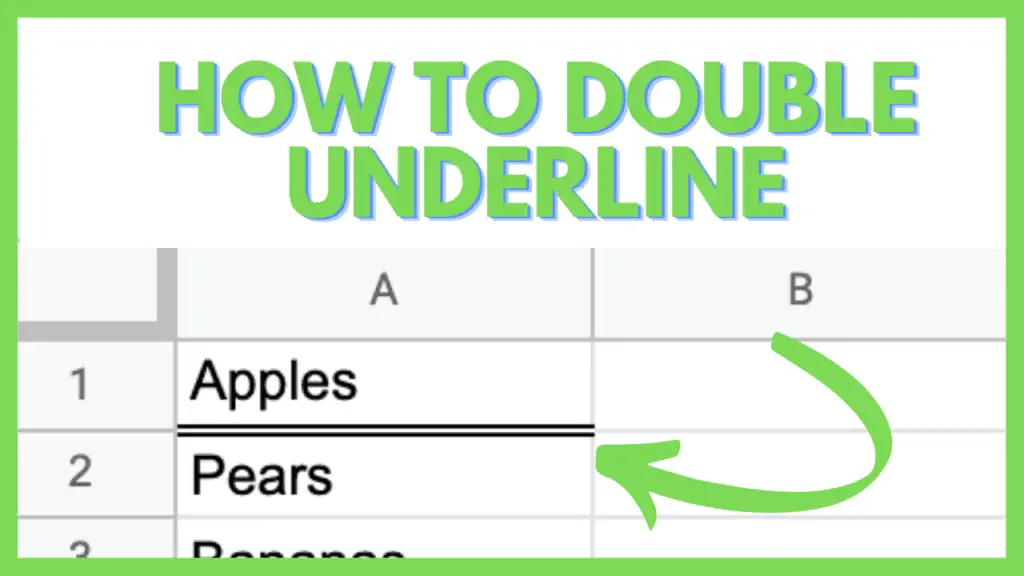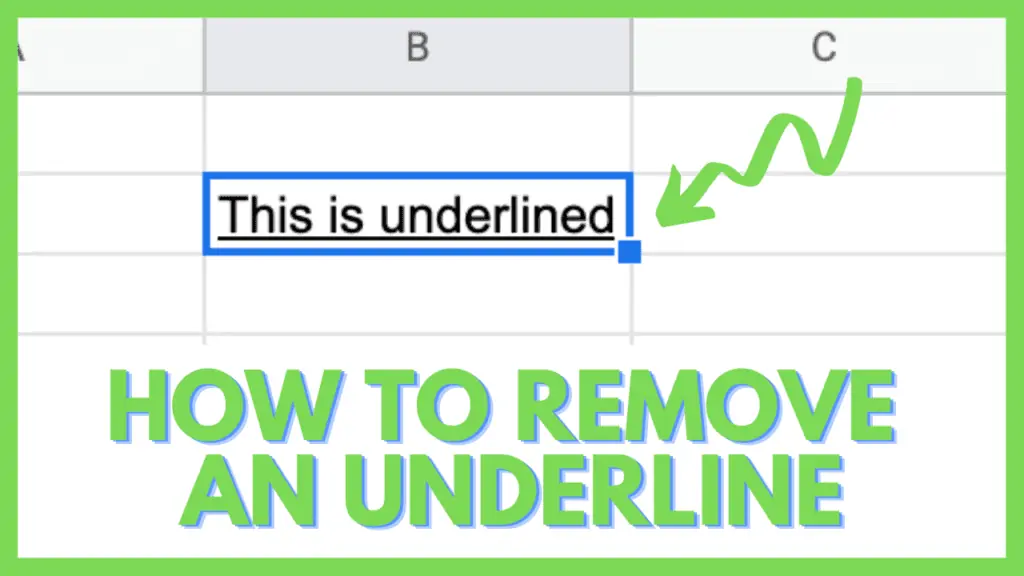In this tutorial, I am going to show you how to calculate percentages in Google Sheets.
A percentage in Google Sheets is exactly the same as in daily regular math. It can be expressed as a whole number with the percent sign (%) or as a fraction.
Basically, a percentage can be any proportion or share in relation to a whole value.
How to Calculate Percentages in Google Sheets
- Enter a number for the whole_value
- Put in the value for the part_value
- Type the formula: =TO_PERCENT(part_value/whole_value)
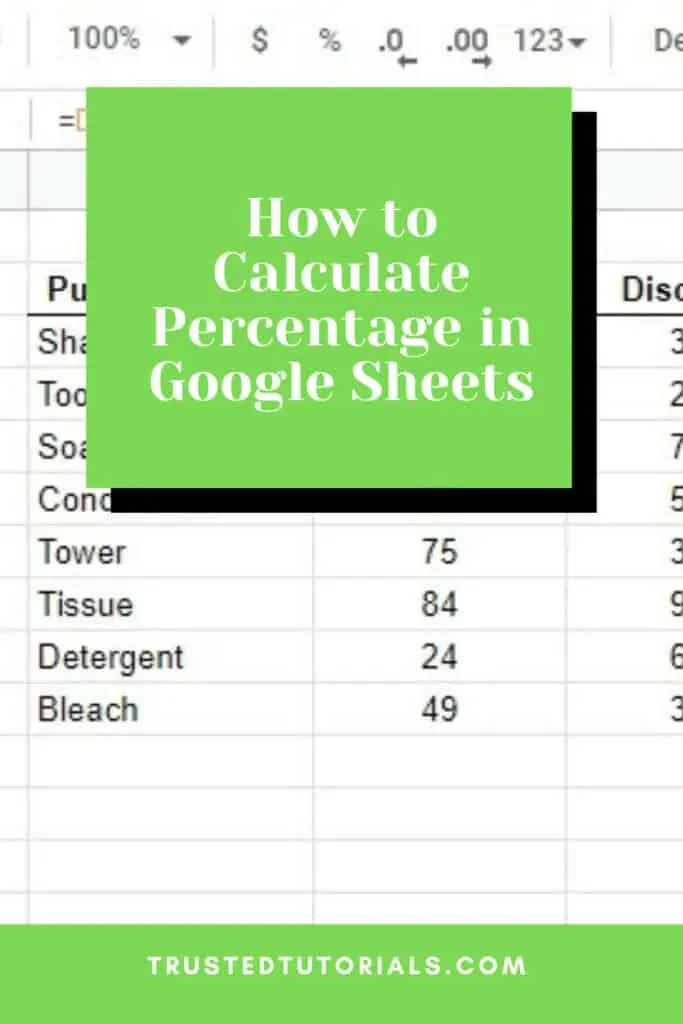
Calculate Percent % in Google Sheets Video Tutorial
2 Ways to Calculate Percentages in Google Sheets
A percentage can be any proportion or share in relation to a whole value. With this definition in mind, we’ll go ahead and take a look at the different ways to calculate the percentage in Google Sheets.
1. Using the Division Operator
Let’s say we have a percent value which is 15%. Taking note of the percentage’s definition where it is the proportion or share in relation to a whole value. We’ll have the following:
- 15% = percentage
- 30 = part of the whole
- 200 = the whole number
This is because 30 is 15% of 200. To calculate the percentage we need to use the following formula:
part of the whole / the whole number = percentage
Take note that a percentage can be written with the percent sign or as a fraction. 15% in fractional numerical form is 0.15.
In the example above, we can translate it to
30 / 200 = 0.15
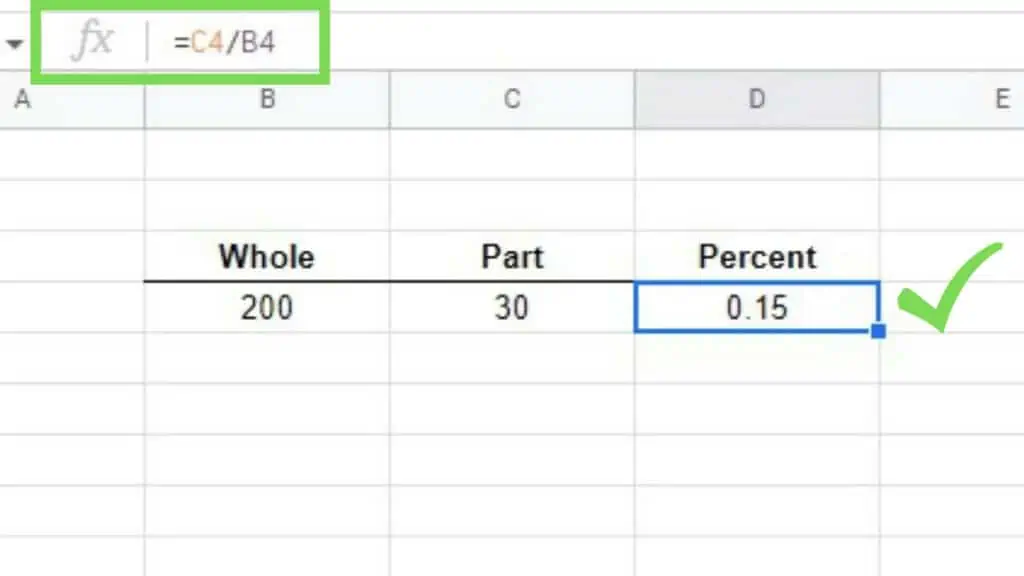
And remember, 0.15 is 15%.
Another way to do this is by directly typing in the values in the formula instead of using cell references.
These two methods are often most useful in combination where you use a cell reference for one value and a constant number for the other.
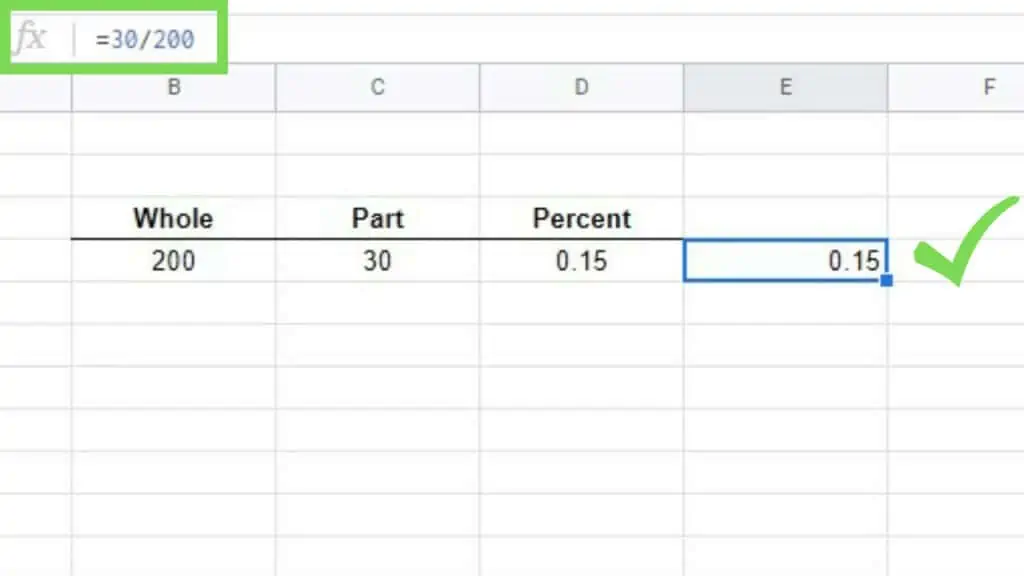
This is how you use the division operator to calculate the percentage in Google Sheets. There are also other operators like subtraction for example that I’ve created a tutorial for as well.
2. Using the DIVIDE Function
The DIVIDE Function is the same as the “/” division operator but it follows a different convention.
Its syntax is
=DIVIDE(dividend, divisor)
Where
- dividend = part of the whole
- divisor = the whole number
Below is an example showing how DIVIDE works.
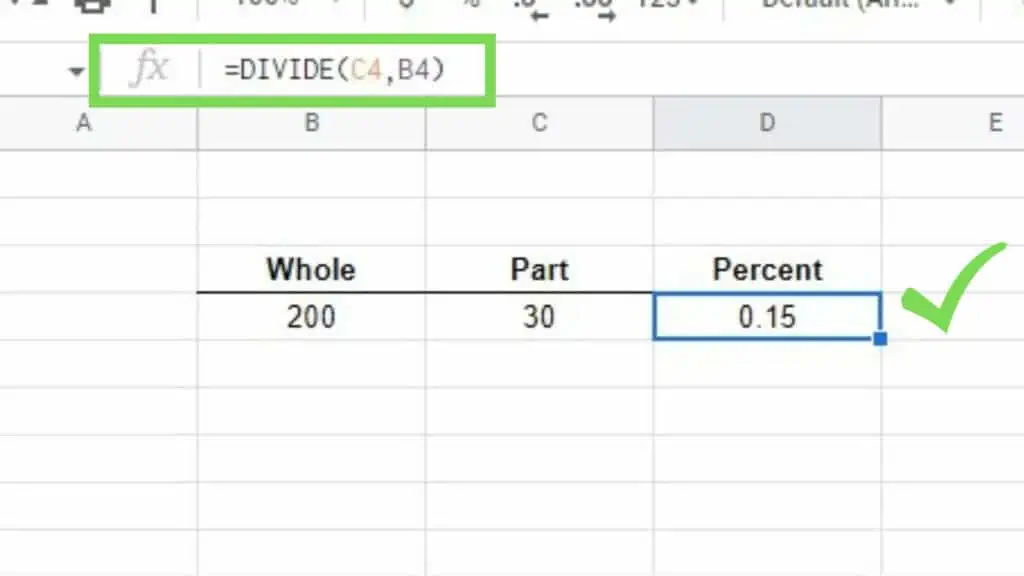
Again, the result is 0.15 which is equivalent to 15%.
3 Methods of Converting a Fractional Value to a Percentage
Even though a fractional number is technically considered a percentage, it’s not the format that we are used to. What we often want is to see whole numbers with the “%” percent symbol along with it.
With that in mind, below are some methods that I use to convert a number to a percentage in Google Sheets.
1. Using the TO_PERCENT Function
To display the results in our previous example to their proper convention, we can use the TO_PERCENT Function.
Its syntax is
=TO_PERCENT(value)
We only need to enclose everything as the value of the TO_PERCENT Function as seen below.
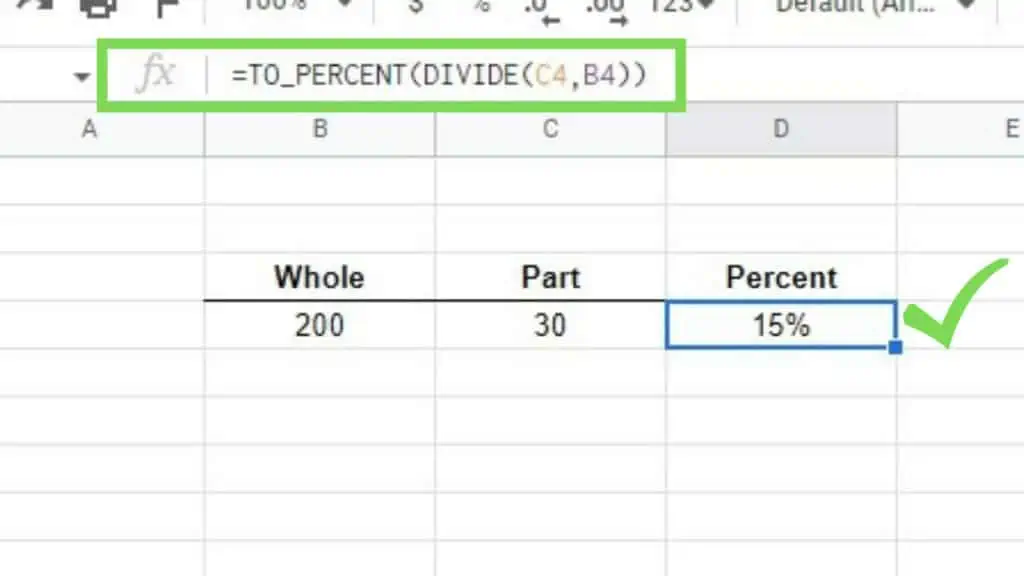
This automatically converts fractional numbers to percentages. If a number has an integer (1 or greater on the left side of the decimal point), the percentage value will be greater than 100%.
2. Using the ‘Format as Percent’ Tool
This method might be easier so long as you remember that this can be found on the toolbar.
By default, you can find the ‘Format as percent’ on the right side of the ‘Format as currency’ ($) tool.
To use it, just select the cells containing the numbers that you wish to convert to percentages in Google Sheets and then click on the ‘Format as percent’ (%) tool.
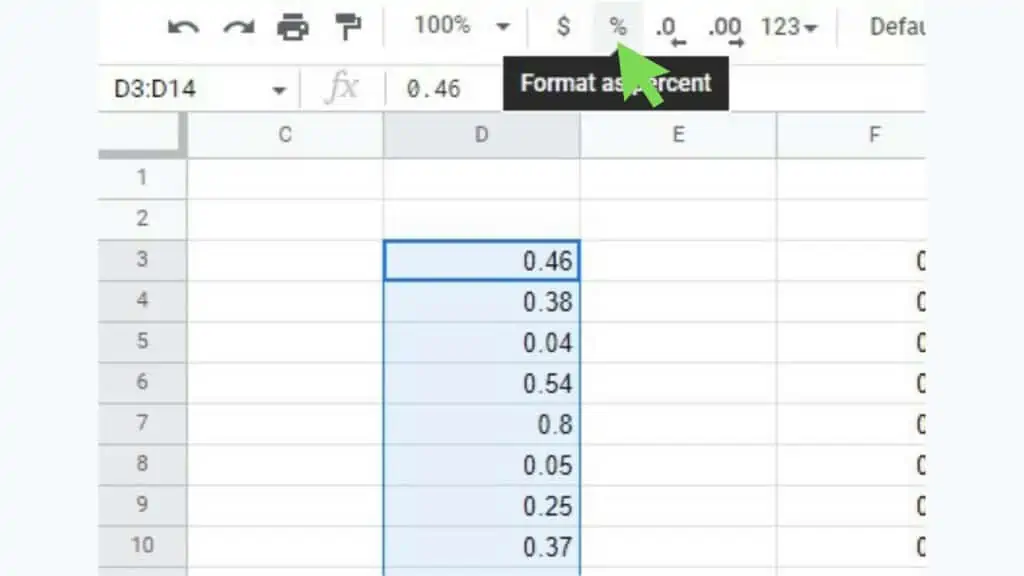
Doing so will automatically change each number to a percentage with two decimal places by default.
If you want to remove the decimal places, click on the ‘Decrease decimal places’ tool which is on the immediate right of the ‘Format as percent’ tool.
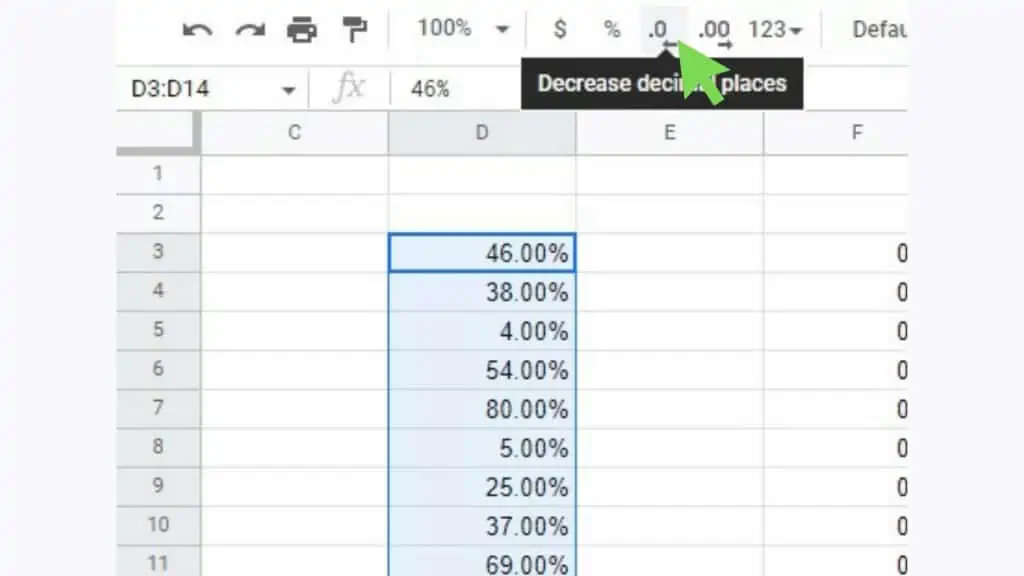
Clicking on it twice will let you have whole number percentages which depending on your purposes or preferences, may appear better.
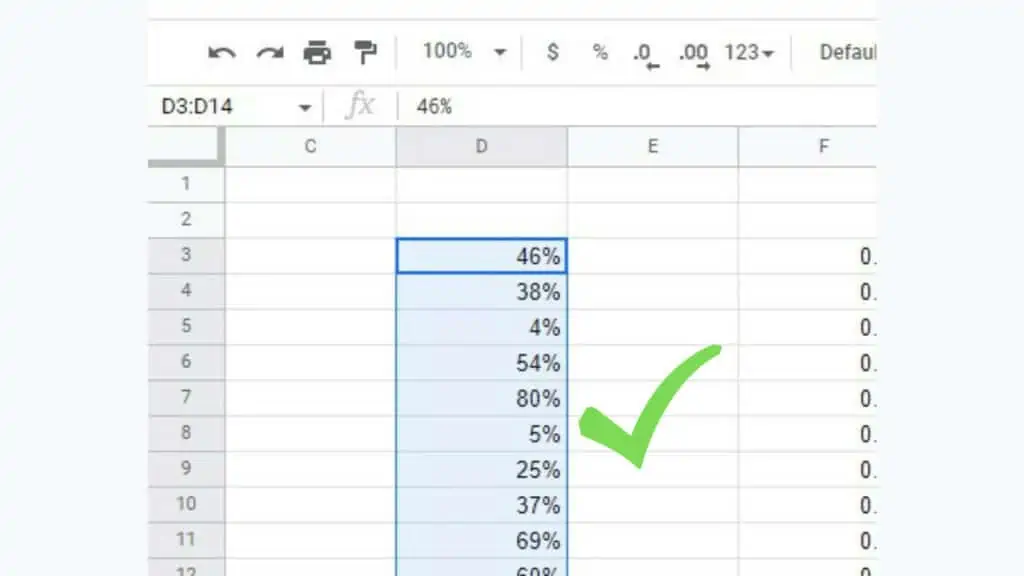
3. Using the Format Menu
The last method to convert a numerical value to a percentage in Google Sheets is by using the Format Menu.
Select the cell or range containing the numbers that you wish to convert.
Go to ‘Format’, ‘Number’, and then select ‘Percent’.
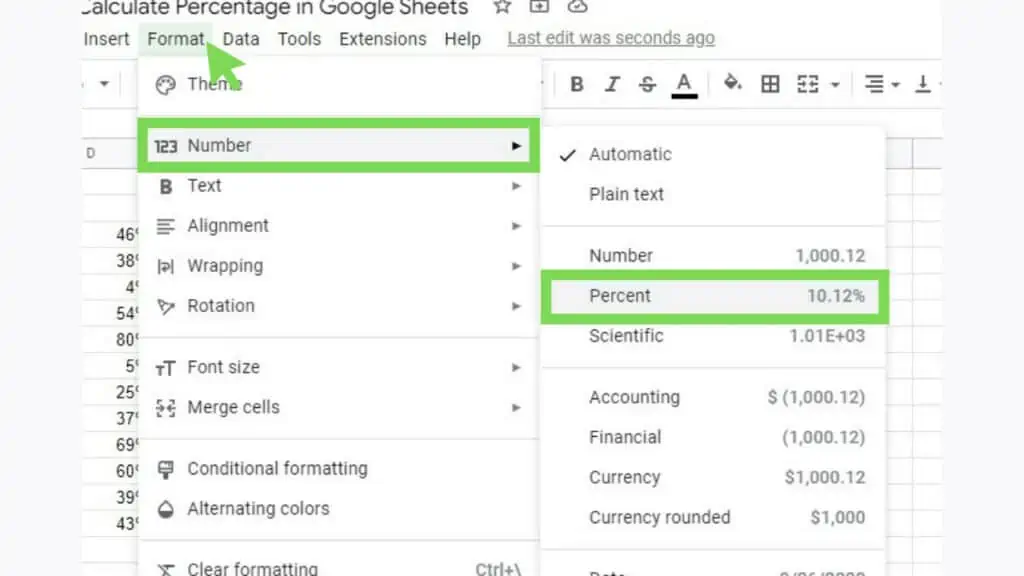
This will instantly change all the numbers that you have selected into percentages.
Examples of Using Percentages in Google Sheets
As an added bonus, I would like to show you some useful examples of using percentages in Google Sheets.
In the example below, I used a fixed rate of a 30% discount to compute the discounted price of each item on the list.
To do this, I just needed to identify the base price which in this case is the ‘Unit Price’, and multiply it by 0.3 (which is the fractional number equivalent to 30%).

I can also just type the formula at the topmost cell and copy it to the rest of the column or I may even use ARRAYFORMULA for bigger ranges.
In the example below, I calculated the percentage in Google Sheets for attendance rate.
This is determined by dividing the number of days a person is present by the total number of days (which in this example is 30).
As an added bonus, I have identified two criteria where if a person gets an attendance rate of 95%, he or she will get a bonus. On the other hand, if a person gets an attendance rate below 75%, he or she will be penalized.
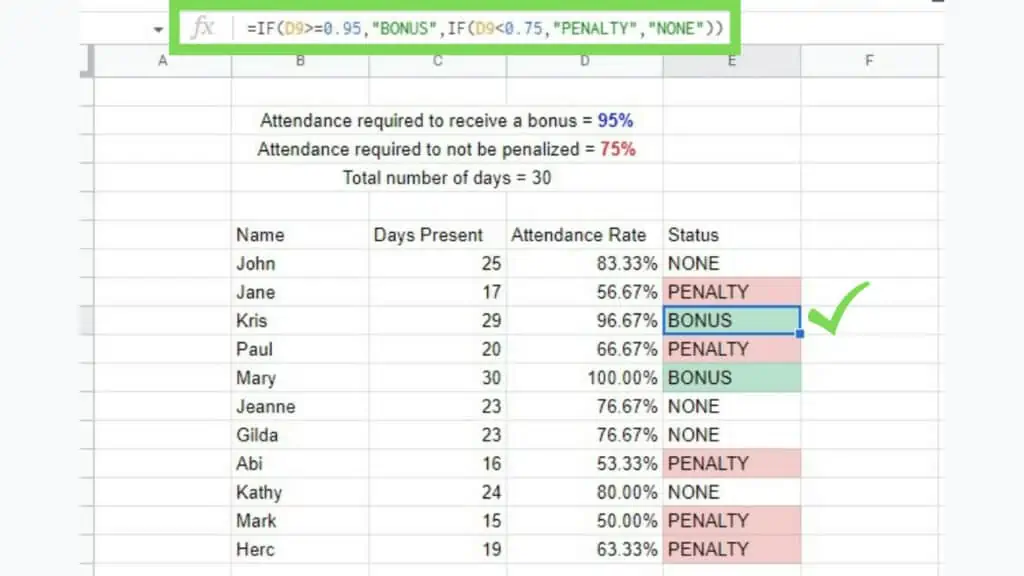
As seen in the example above, a percentage in Google Sheets can be used in different ways and forms and can help you tremendously with any numerically focused datasets.
There are other ways to present percentages as well like via Pie Charts. Knowing different options to handle your data will get you an expansive array of possibilities in the future.
Frequently Asked Questions about How to Calculate Percentages in Google Sheets
How do I change a percentage in Google Sheets to a fractional number?
To change a percentage in Google Sheets to its fractional number form, you select the cell containing the percent value and go to Format > Number > Number. Alternatively, you can also use the TO_PURE_NUMBER Function to do the same thing as the menu method.
How can I use a percentage in Google Sheets in calculations?
To use a percentage in Google Sheets in calculations, you can refer to it as it is or through its cell reference. Take note that a percent value is equivalent to its fractional number in that 50% is equal to 0.5.
Conclusion on How to Calculate Percentages in Google Sheets
To calculate percentages in Google Sheets by entering a number each for the part value and the whole value in separate cells. Then use the formula: =TO_PERCENT(part_value/whole_value) with the respective cell references and hit enter.